
ConfigurationsLinkedPOS has few features that makes it ideal for all types of businesses. Go to main menu, click on dropdown menu Help and click on Settings menu. Settings dialog will appear as shown in below image. 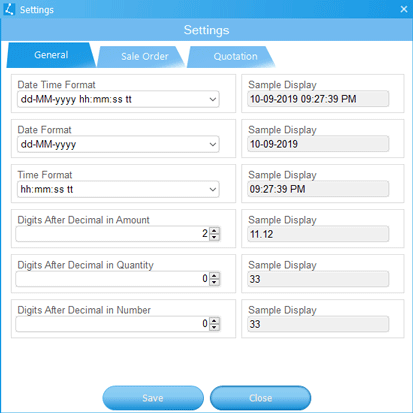
Date & Time FormatMultiple Date & Time format have been provided out of the box. Simply choose from the dropdown list and select format will be applied everywhere in LinkedPOS including Reports. Click on the drodown list and list of all available date & time formats will be displayed. Simply select the format and its immediate effect will be applied on adjacent sample display. 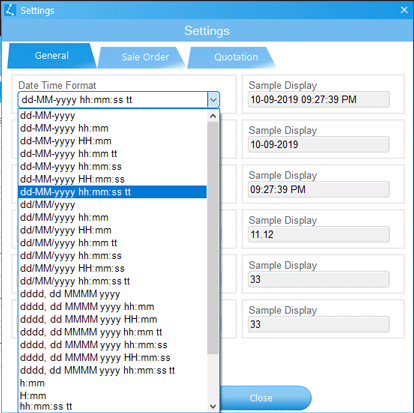
Digits After DecimalCountry to country or business to business the requirement may change for displaying digits after decimal in amount and quantity. Simply type in the number of digits after decimal in amount in quantity or use up down spinners to change and see the immediate effect on adjacent samples. 
Sale Order SettingsNormally sales order have greentings message and terms & conditions. Default greetings message and terms & conditions are displayed in the dialog as shown in below image. Modify it as per your requirements. 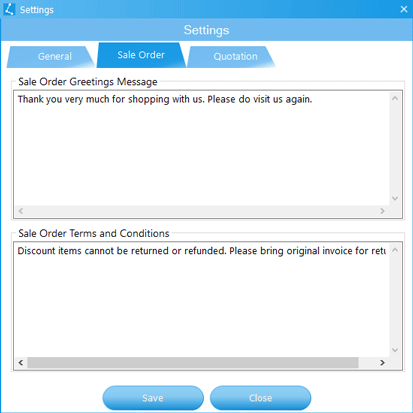
Quotation SettingsNormally quotations are issued with certain terms & conditions. Default terms & conditions are displayed in the dialog as shown in below image. Modify it as per your requirements. 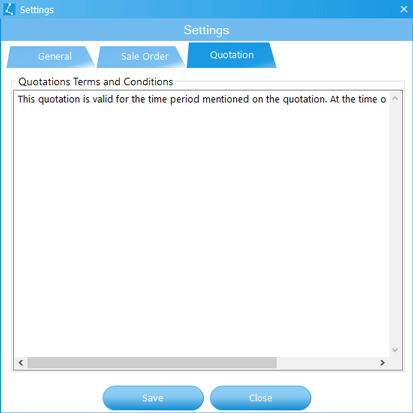
Finally when all settings have been selected as per requirements then press
|
|
 button.
Exit and start LinkedPOS again.
button.
Exit and start LinkedPOS again.