
|
|
ItemsBefore starting to buy & sell, items must be added. Go to main toolbar, click on the Items dropdown list and click on the Items menu. 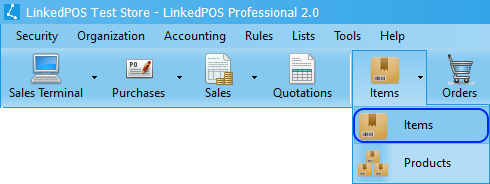
The items table will be displayed as shown in the image below. There are two possible ways to add items. 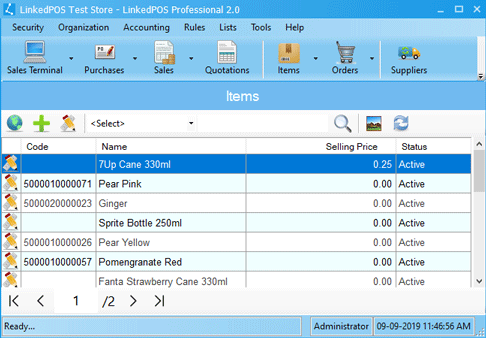
Adding Items OnlineThis is powerful feature of LinkedPOS that makes it unique among existing point of sales systems. A list of items is available online along with images where possible. Hundreds of items can be added into LinkedPOS with a few clicks of the mouse. Listed below are the simple steps:-
Press the 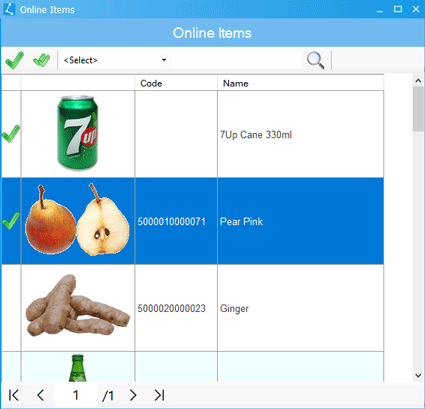
Adding Items Manually
Using this method, only one item can be added at a time.
Press the 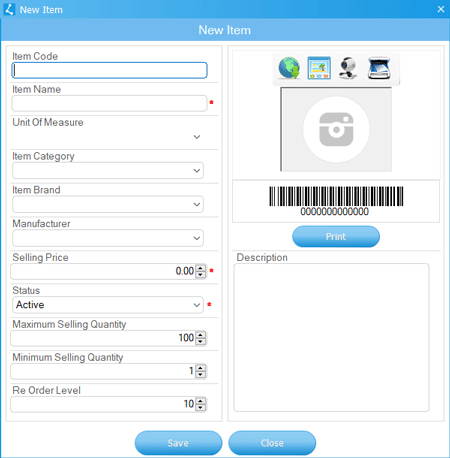
Modify Existing Items
Click on any item in the items table and then click on the
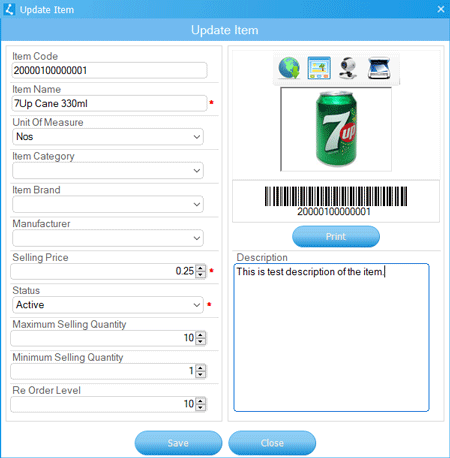
|
 button
on the toolbar of the Items table. Either click on indvidual items to select the items
or click the
button
on the toolbar of the Items table. Either click on indvidual items to select the items
or click the  button to select all items in the list. Finally, press the
button to select all items in the list. Finally, press the
 button to add all
selected items into the Items table. Items added online will be added along with their
images, if available.
button to add all
selected items into the Items table. Items added online will be added along with their
images, if available.
 button on toolbar of the Items table. A dialog will appear as shown
in the image below. Fill in the mandatory fields marked with
button on toolbar of the Items table. A dialog will appear as shown
in the image below. Fill in the mandatory fields marked with
 and other optional fields that may be used in day to day operations and press the
and other optional fields that may be used in day to day operations and press the
 button:-
button:-
 button.
Or, simply double click on any item. A dialog as shown in the image below will appear containing
the complete information of the highlighted item. Modify the information and click
button.
Or, simply double click on any item. A dialog as shown in the image below will appear containing
the complete information of the highlighted item. Modify the information and click