
|
|
ListsThere are certain pieces of information that are required to be entered again and again and it becomes tedious to enter such information. Such information is identified and made available under Lists. Using this facility, such information is entered only once and re-used again and again. The image listed below shows such pieces of information that fall under this category:- 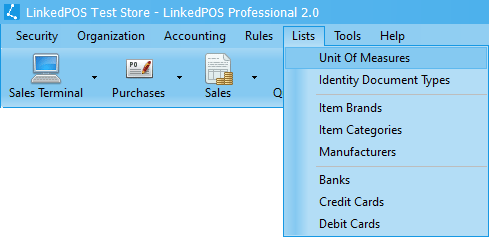
Unit Of Measures : Most of the time, sellable items are measured in numbers but sometimes more units are required. For example, kilograms, meteres etc. Identity Document Types : Most businesses maintain customer profiles carefully and try to maintain correct records. Identity documents are very important for identifying customers. Few identity documents have already been added such as Passport, National Identity Card, Driving License & Social Security Number. But if more types are required, then such types can be easily added. Item Brands : It is normal that one item is sold under different brands. Different brands can be maintained using this option. Item Categories : Are used to group items. For example, vegetables, fruits, beverages, clothes, shoes etc. Manufacturers : It is normal that one item is made by different manufacturers. Different manufacturers can be maintained using this option. Banks : Payments can be made or received using cheque and information related to the cheque should be entered into the system. A list of bank names can be maintained by using this option. Credit Cards : Payments can be received using credit cards and information related to credit cards should be entered into the system. A list of credit card names can be maintained by using this option. Debit Cards : Payments can be received using debit cards and information related to debit cards should be entered into the system. A list of debit card names can be maintained by using this option. Adding a new value in a List
Procedure to add a new value into any of the lists is common. To add a new value, press the
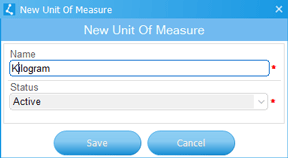
Modifying Existing Values in a List
The procedure to modify existing value in any of the lists is common. To modify existing values,
click on the target value then press the 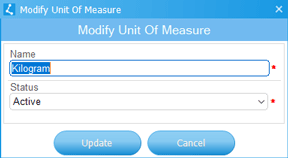
|
 button. This
will pop up a window as shown in the image below. Only unique values are allowed.
button. This
will pop up a window as shown in the image below. Only unique values are allowed.
 button or double click on target record. This will pop up a window as shown in the image below.
Change the value, select the status of the value and hit save.
button or double click on target record. This will pop up a window as shown in the image below.
Change the value, select the status of the value and hit save.