
|
|
QuotationsLinkedPOS facilitates the issuing and maintenance of Quotations. Go to main toolbar and click on the Quotations button. The quotations table will be displayed as shown in the image below:- 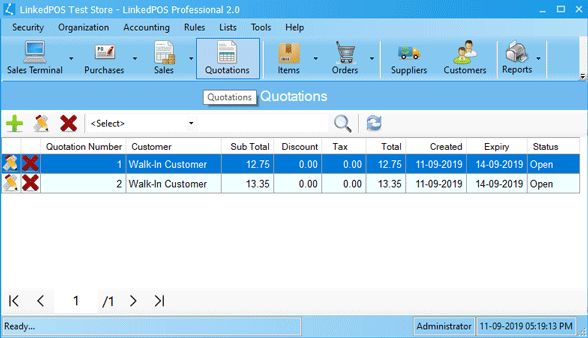
Adding New Quotation
Press the 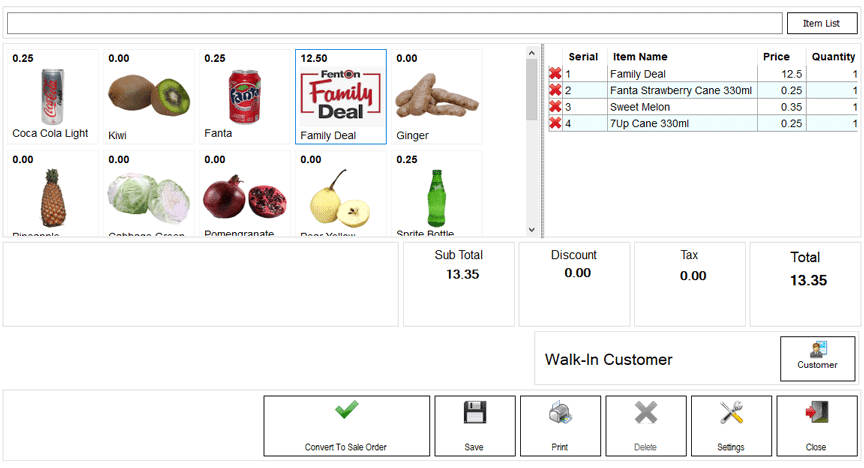
On pressing the Save button, a dialog appears as shown in the image below. In this dialog, the expiry of quotation can be set and the quotation terms & conditions can also be changed and these modifications will be applicable to this quotation only. 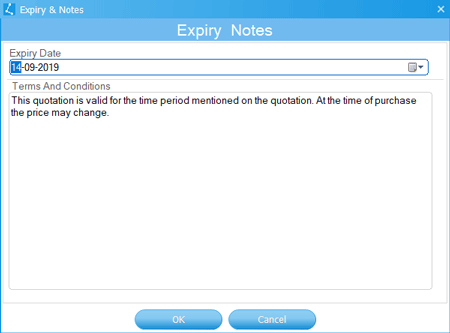
Modifying Existing Quotation
Double click on a quotation in the quotations table or single click to highlight the quotation and press the
Deleting an Existing Quotation
Double click on a quotation in the quotations table or single click to highlight the quotation and press the
|
 button on toolbar of the quotations table. The quotations screen that resembles the Sales Terminal
screen will appear as shown in the image below. Steps to create a quotation are exactly
same as creating a
button on toolbar of the quotations table. The quotations screen that resembles the Sales Terminal
screen will appear as shown in the image below. Steps to create a quotation are exactly
same as creating a  button.
The quotation will be opened for modification. Expired & Closed quotations cannot be modified.
button.
The quotation will be opened for modification. Expired & Closed quotations cannot be modified.
 button.
The quotation will be deleted.
button.
The quotation will be deleted.