
|
|
Item Discount RulesThis option becomes handy when a discount is required to be applied to selected items only. This option allows the user to create discount rules on individual items. Go to main menu and click on the Rules dropdown menu. Hover the mouse over Discount Rules and then click on Item Discount Rules. The Item Discount Rules table will appear as shown in the image below:- 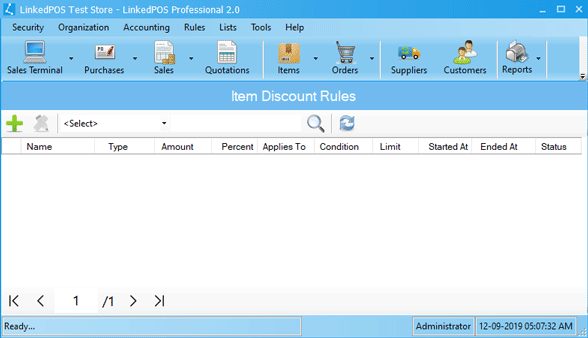
Adding New Item Discount Rule
On toolbar of the Item Discount Rules table, press the
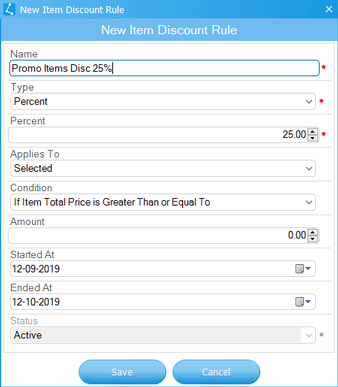
Type in the Name of the Rule and select the Type from the dropdown list containing options as shown in the image below:- 
Next step is to enter the value for Percentage or Fixed as shown in the image below:- 
Next step is to select the entity to which the discount will be applied from the dropdown list containing options as shown in the image below:- 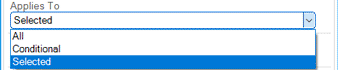
If the selected option in the previous step is Selected, then a dailog will appear as shown
in the image below. Click on the item in the list of items on left hand side and then
press the 
Next step is to select the condition from the dropdown list containing options as shown in the image below:- 
Next step is to enter the value relevant to the selected condition. If the value is left as zero, then the rule will always be applied. 
Next step is to select the discount starting and ending date. 
When all relevant values have been entered or selected, then press the
Modifying Existing Item Discount Rule
Double click the Item Discount Rule or click on the Rule in Item Discount Rules table and then press the
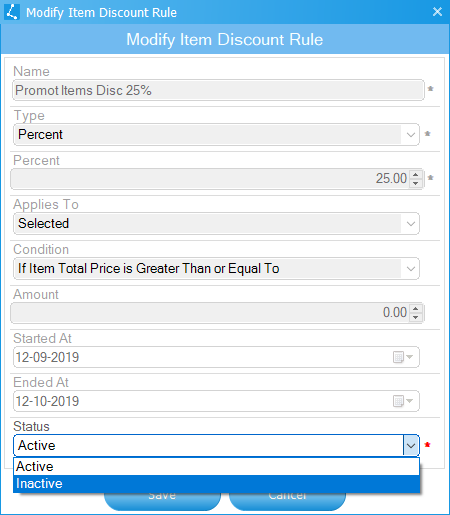
|
 button
and a dialog will appear as shown in the image below.
button
and a dialog will appear as shown in the image below.
 button. The tax will be applied on the items moved to right side. If the item is required to
be removed from tax list, then click on the item in the list of items on right side and press
the
button. The tax will be applied on the items moved to right side. If the item is required to
be removed from tax list, then click on the item in the list of items on right side and press
the  button.
When the list is finalize then press the
button.
When the list is finalize then press the  button.
button.
 button
to save the rule.
button
to save the rule.
 button on the toolbar of Item Discount Rules table. A dialog will appear as shown in the image below.
The only option is to mark an Item Discount Rule as Inactive.
If any change in values is reuquired, then mark the rule as Inactive and create new
Item Discount Rule.
button on the toolbar of Item Discount Rules table. A dialog will appear as shown in the image below.
The only option is to mark an Item Discount Rule as Inactive.
If any change in values is reuquired, then mark the rule as Inactive and create new
Item Discount Rule.