
|
|
InvoicesWhen a Sales Order is finalized, it is printed for handing over to the customer. The format of the sales order can be printed on a variety of sizes i.e. Full Page (A4), 4 Inch, 3.5 Inch, 3.0 Inch or other sizes. LinkedPOS provides the facility to choose the action to be taken when the sales order is finalized. On top of that, the size of the paper and the target printer can also be configured as per requirements. Go to main toolbar, click on the dropdown menu of Reports and then click on Reports Options... and the reports settings dialog will open as shown in the image below. Click on the Invoices tab:- 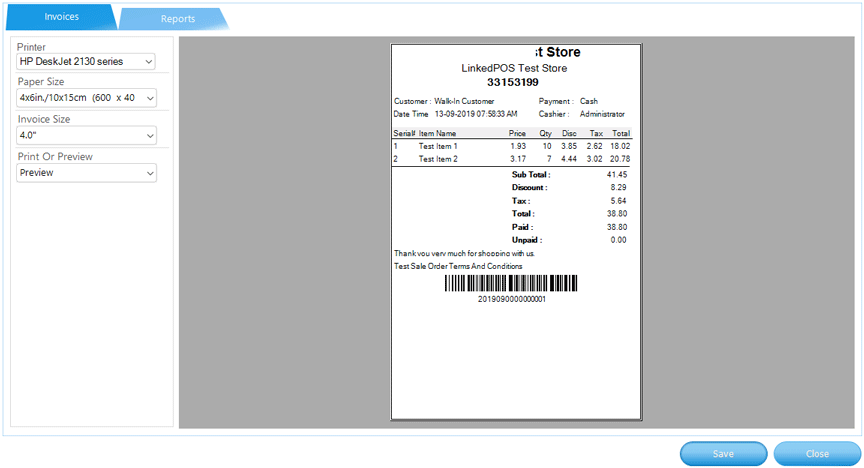
LinkedPOS allows the user to choose different printer for invoices. Click on the dropdown list of Printers and it will list all the printers installed on that computer. Select the printer that should be used for printing invoices. 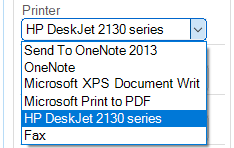
Based on the printer selected in the previous step, the dropdown of Paper Size will be populated with all paper sizes supported by selected printer. Select the Paper Size as per requirements. 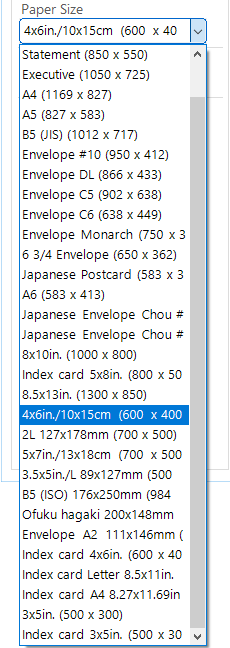
Keeping in view the conflict of paper sizes supported by the printers and invoice sizes supported by LinkedPOS, it is delegated to users to choose which size should be sent to the printer. Select the size from the dropdown list of Invoice Size. 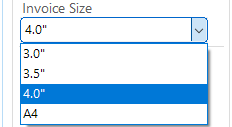
And the last step is to choose what to do with the invoice. In case of None, neither the invoice will be printed nor displayed for preview. In the case of Printing, the invoice will be sent to printer directly without previewing. 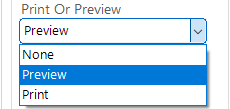
Finally, when all settings have been selected as per requirements, press the
|
 button.
Exit and restart LinkedPOS again.
button.
Exit and restart LinkedPOS again.