
|
|
Other ReportsExcept invoices, all other reports are printed on standard page size. LinkedPOS facilitates the user to choose the target printer for printing. click on the dropdown menu of Reports and click on Reports Options... and reports settings dialog will open as shown in the image below. Click on the Reports tab:- 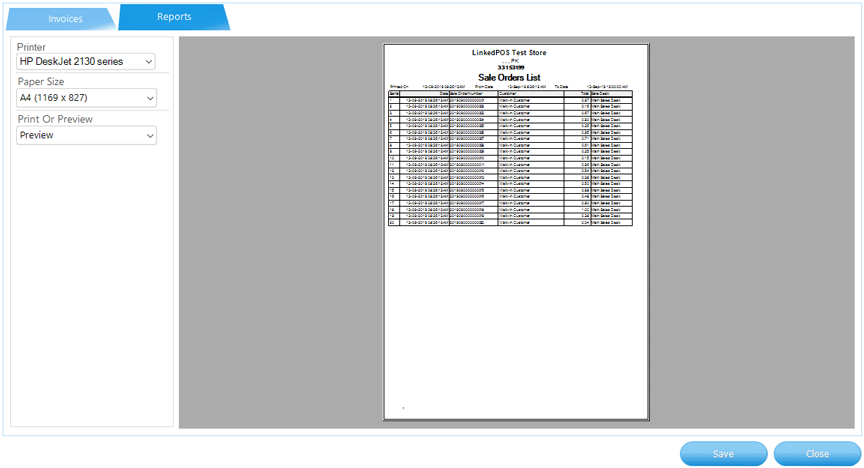
LinkedPOS allows the user to choose different printers for reports. Click on the dropdown list of Printers and it will list all printers installed on that computer. Select the printer that should be used for printing reports. 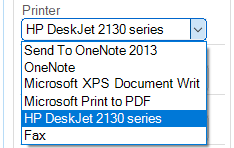
Based on the printer selected in the previous step, the dropdown Paper Size will be populated with all paper sizes supported by the selected printer. Select the Paper Size as per requirements. 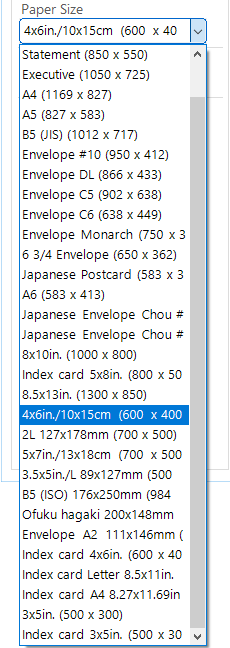
And last step is to choose what to do with the report. In case of None, neither the report will be printed nor displayed for preview. In case of Print, the report will be sent to the printer directly without preview. 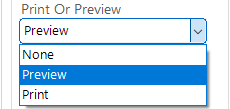
Finally when all settings have been selected as per requirements, press the
|
 button.
Exit and restart LinkedPOS again.
button.
Exit and restart LinkedPOS again.