
|
|
User RolesGo to the main menu and click on the dropdown menu of Security and then click on User Roles. The User Roles table will be displayed as shown in the image below:- 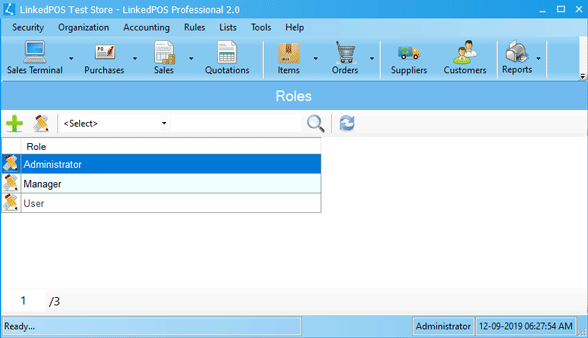
Adding a New User Role
On the toolbar of User Roles table, press the
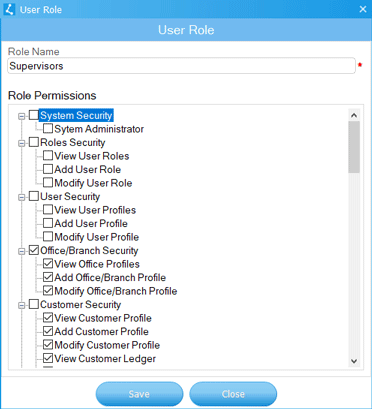
Modifying Existing User Roles
Double click on the User Role or click on the User Role in the User Roles table and then press the
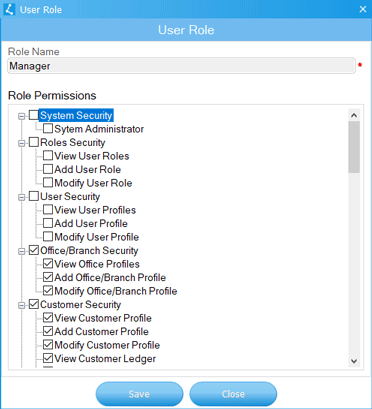
|
 button
and a dialog will appear as shown in the image below. Type in the Role's Name and it must be unique.
Then, click on the checkboxes against each permission that is required to be granted to this
Role. Finally press the
button
and a dialog will appear as shown in the image below. Type in the Role's Name and it must be unique.
Then, click on the checkboxes against each permission that is required to be granted to this
Role. Finally press the
 button to save the User Role.
button to save the User Role.
 button on the toolbar of the User Roles table. A dialog will appear as shown in the image below.
The name of User Role is read only. Only the permissions can be granted or revoked from
this dialog. When required changes are done then press the
button on the toolbar of the User Roles table. A dialog will appear as shown in the image below.
The name of User Role is read only. Only the permissions can be granted or revoked from
this dialog. When required changes are done then press the