
|
|
UsersGo to the main menu and click on dropdown menu of Security and then click on Users. The users table will be displayed as shown in the image below:- 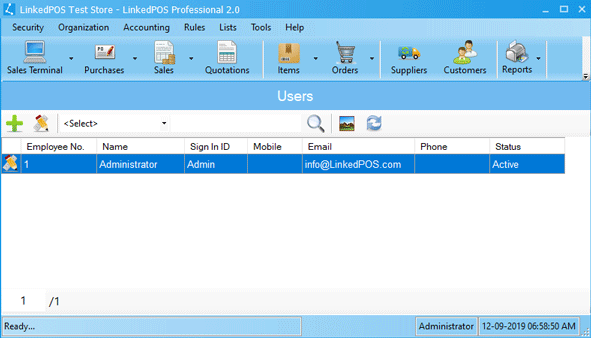
Adding New User
On toolbar of the Users table, press the
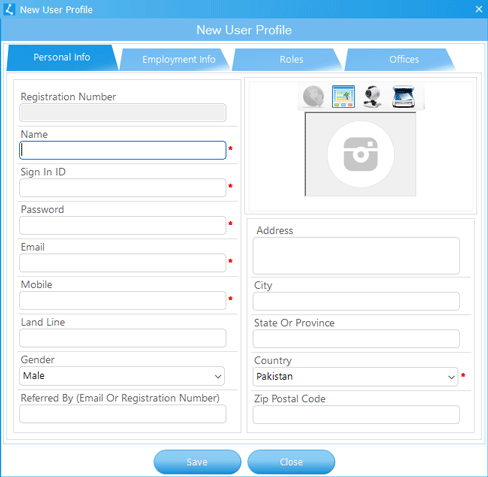
After completing Personal Info, go to theEmployment Info tab and complete the details. 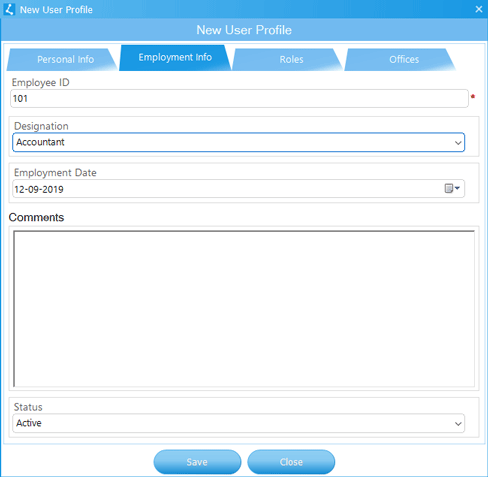
After completing the Employment Info go to the Roles tab. Users role with
very basic permissions is assigned by default. Click on Existing Roles and then press the
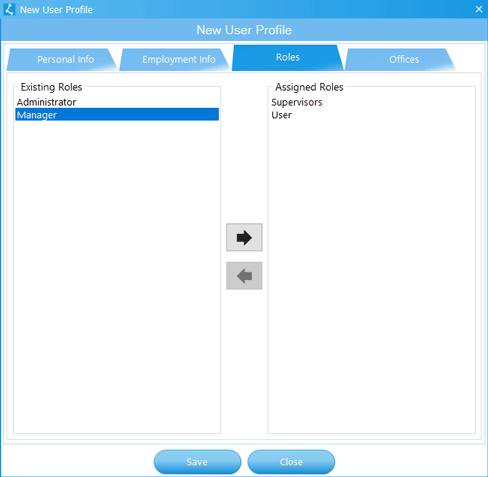
When all details have been filled, then press the
Modifying an Existing User
Double click the User or click on the User in the user's table and then press the
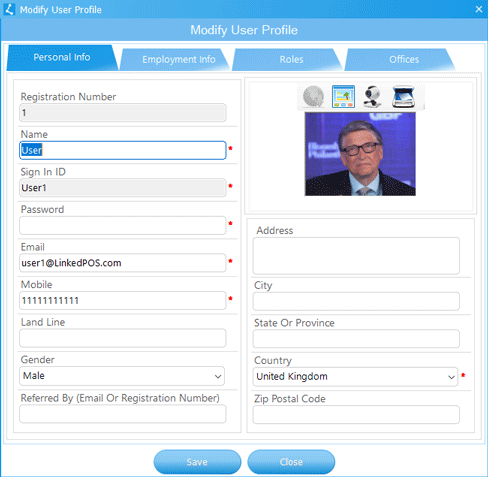
|
 button
and a dialog will appear as shown in the image below.
button
and a dialog will appear as shown in the image below.
 button
to assign the Role to the user. For revoking the Role click on Assigned Roles and then press the
button
to assign the Role to the user. For revoking the Role click on Assigned Roles and then press the
 button.
button.
 button
to save the user.
button
to save the user.
 button on toolbar of the users table. A dialog will appear as shown in the image below.
When the required changes are done, then press the
button on toolbar of the users table. A dialog will appear as shown in the image below.
When the required changes are done, then press the